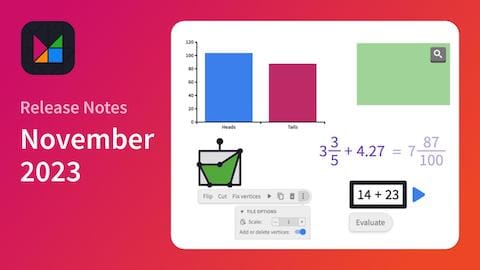Getting started with Polypad
Polypad is a collection of interactive digital manipulatives for teachers and students. The unique tools and features on Polypad enable exploration, creativity, and problem solving. Students can quickly visualize their ideas and experiment with mathematical objects, while teachers can author and share complex and highly customized activities – the possibilities are endless.
The best ways to learn about Polypad is to just start exploring. Open an empty Polypad and drag tiles from the sidebar onto the canvas. When you select a tile, look out for the

Videos and Webinars
Visit our YouTube channel for tutorial videos, short Polypad Pointer videos, recordings of recent webinars, and more. Here are some examples to get started:
Information for Teachers
Student Accounts
Polypad is completely free to use, and students can get started without having to create an account or signing in. However, free accounts are required for students to save their work, to come back later and continue working, or to share their work with teachers or others. Learn more about the different ways to create an account.
Assigning Activities and Viewing Student Work
There are two ways to assign Polypad activities and then view student work:
- Inside Activity Builder: You can add Polypad (blank or customised and with initial content) to any screen in Desmos Activity Builder and take advantage of the wide range of teacher facilitation tools available there. This includes the ability to view students’ work in real time, pause the activity, pace and restrict students to certain screens, turn on anonymize mode and share student work with the class, leave comments for students on their work, and so much more. Learn more…
- Share a Link: You can save a Polypad to your account and then share the link with students as you would with any other link (via an LMS or email). Anyone receiving the link will be able to open it and do work on the Polypad. To save their work, students need to have a free student account. Then, they can just click Save a Copy to save it to their own account, and share the new link with you. Learn more…
Customising Activities
Polypad contains a large collection of features, tools and functionality – but all of them can be customised or disabled to create more specialised activities, using Authoring mode. You can:
- Disable certain action for tiles. For example, hide the cut action on polygons.
- Restrict the tile sidebar to certain categories. For example, only show fraction bars.
- Select which tools appear in the tool bar at the bottom. For example, turn off the equation editor.
- Add drag-n-drop zones or custom action buttons.
- And so much else! Learn more…