Desmos Classroom and Account Overview
Anyone, including students, can open a blank Polypad and begin working without an account. However, to save their work, students will need to create a free account and sign in.
Desmos Classroom handles all account management for Polypad. So, all accounts created with the Desmos Classroom platform (student.desmos.com and teacher.desmos.com) will work for signing into Polypad. Additionally, any account created at Polypad will also work within Desmos Classroom.
Google Login
Using a Google account is the easiest way to sign in. After clicking the Sign In button, select Continue with Google and follow the prompts on the screen to sign in.
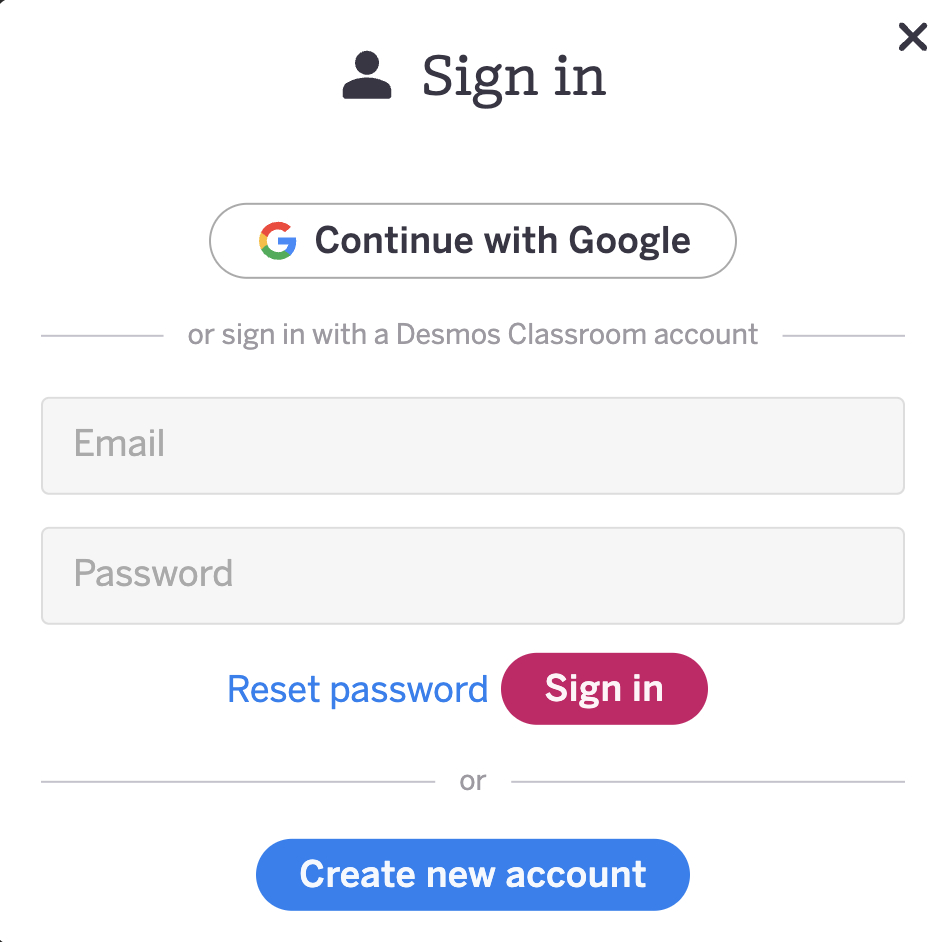
Email + Password Account
Students who do not have a Google account, and are 13 years or older, can select Create new account and enter the required information. Creating an account here will also create an account with the same email + password in Desmos Classroom (both at student.desmos.com and teacher.desmos.com).
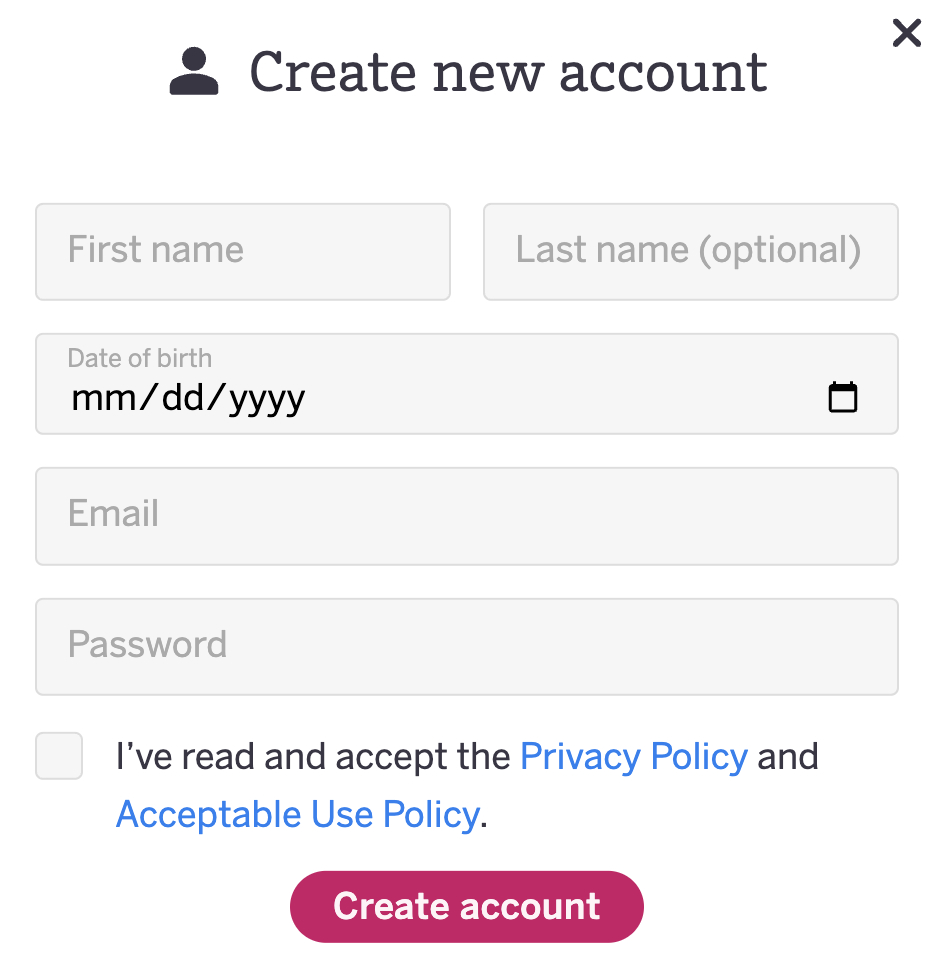
Students under the age of 13 will not be able to make an account using an email + password in this manner. See below for the message that will appear for students under 13.
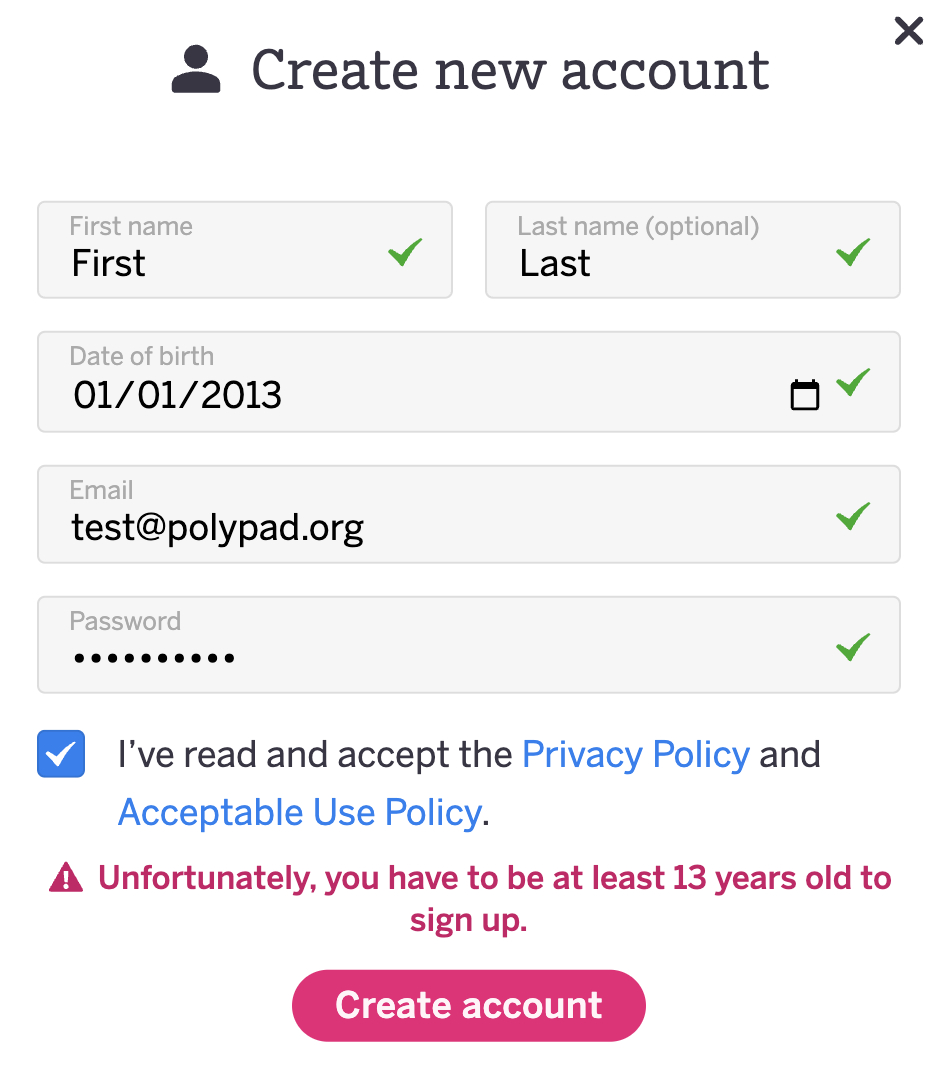
Create an Account Connected to a Teacher’s Class on Desmos Classroom
Teachers can create classes inside of Desmos Classroom, share an invite code with students, and then have those students create an account with an email + password. Teachers can then approve the account on their dashboard at teacher.desmos.com. The approved account will work at student.desmos.com and at polypad.amplify.com.
The process is outlined in detail at the link below, but here is a summary of the steps:
- Create a free teacher account at teacher.desmos.com.
- Click on Classes in the left sidebar under YOUR STUFF.
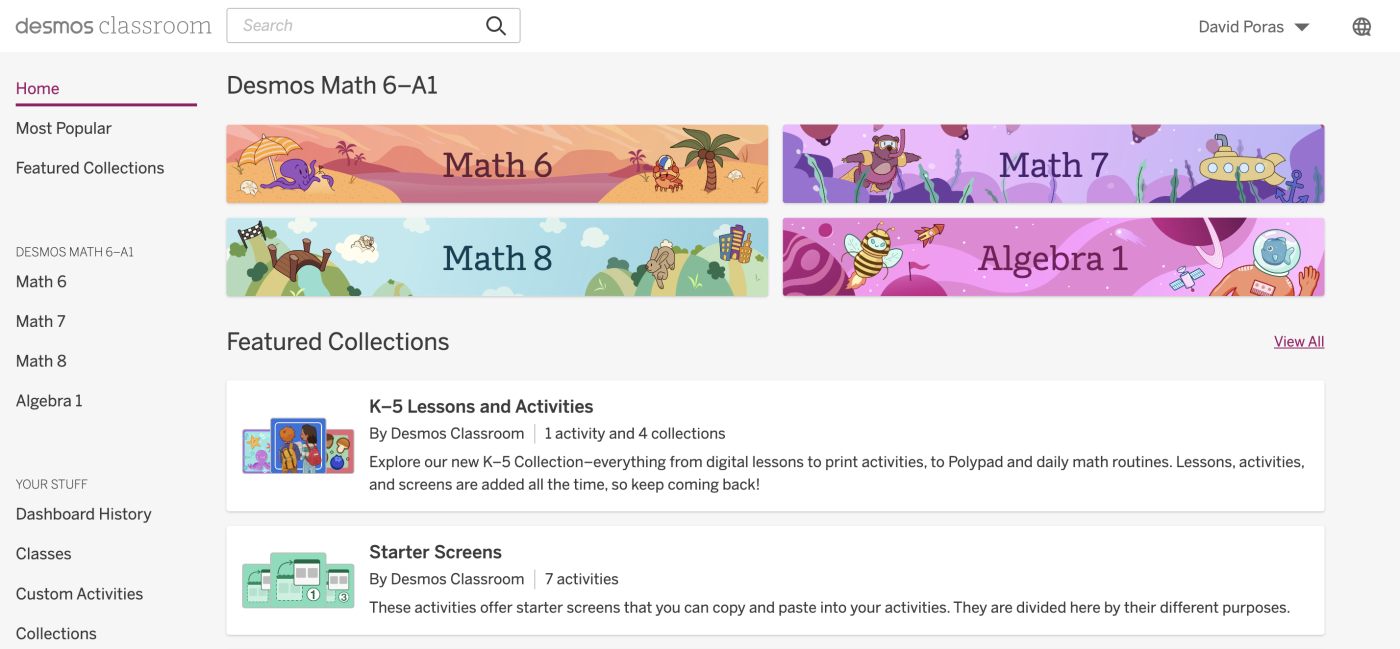
- Click Add New Class.
- Enter a Class Name (if Google Classroom is an option, select that. However, this section is assuming students DO NOT have a Google account).
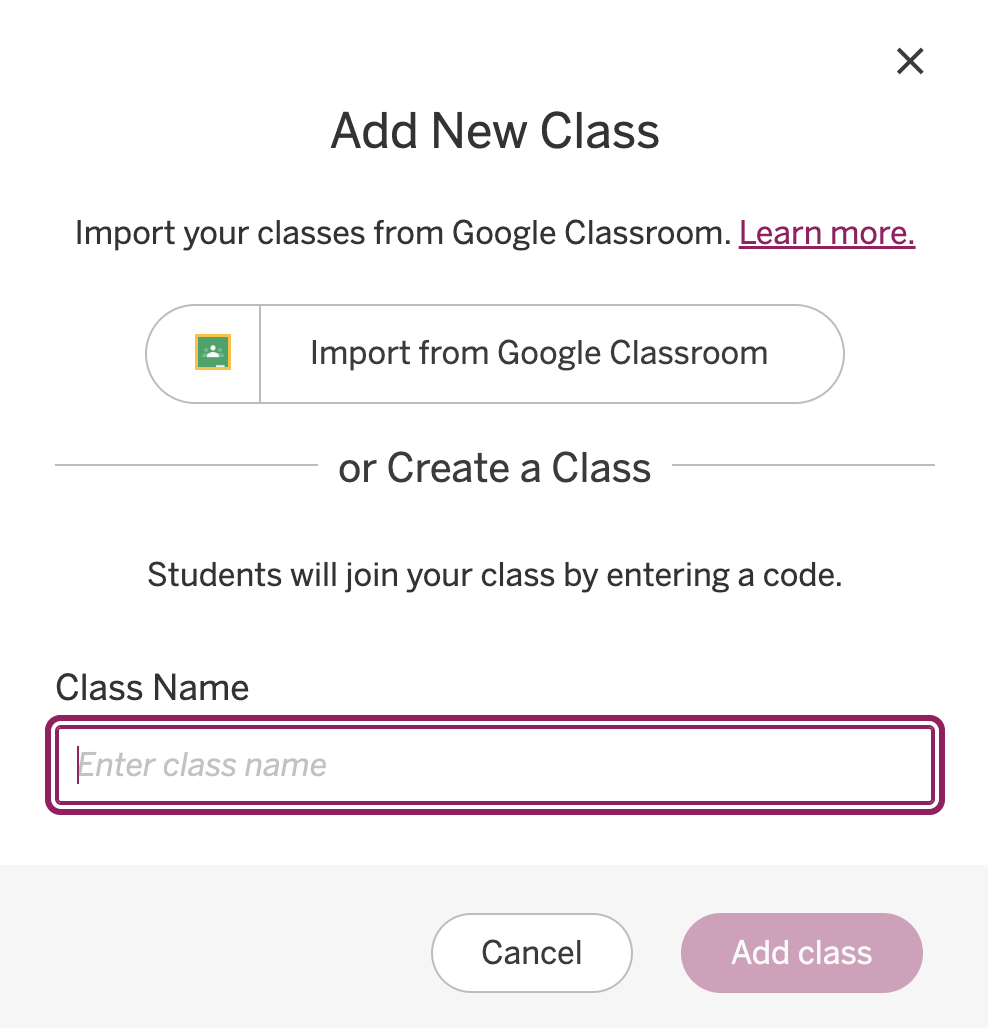
- Click on the INVITE CODE to share with students (Note: the code shown below has already been deactivated).
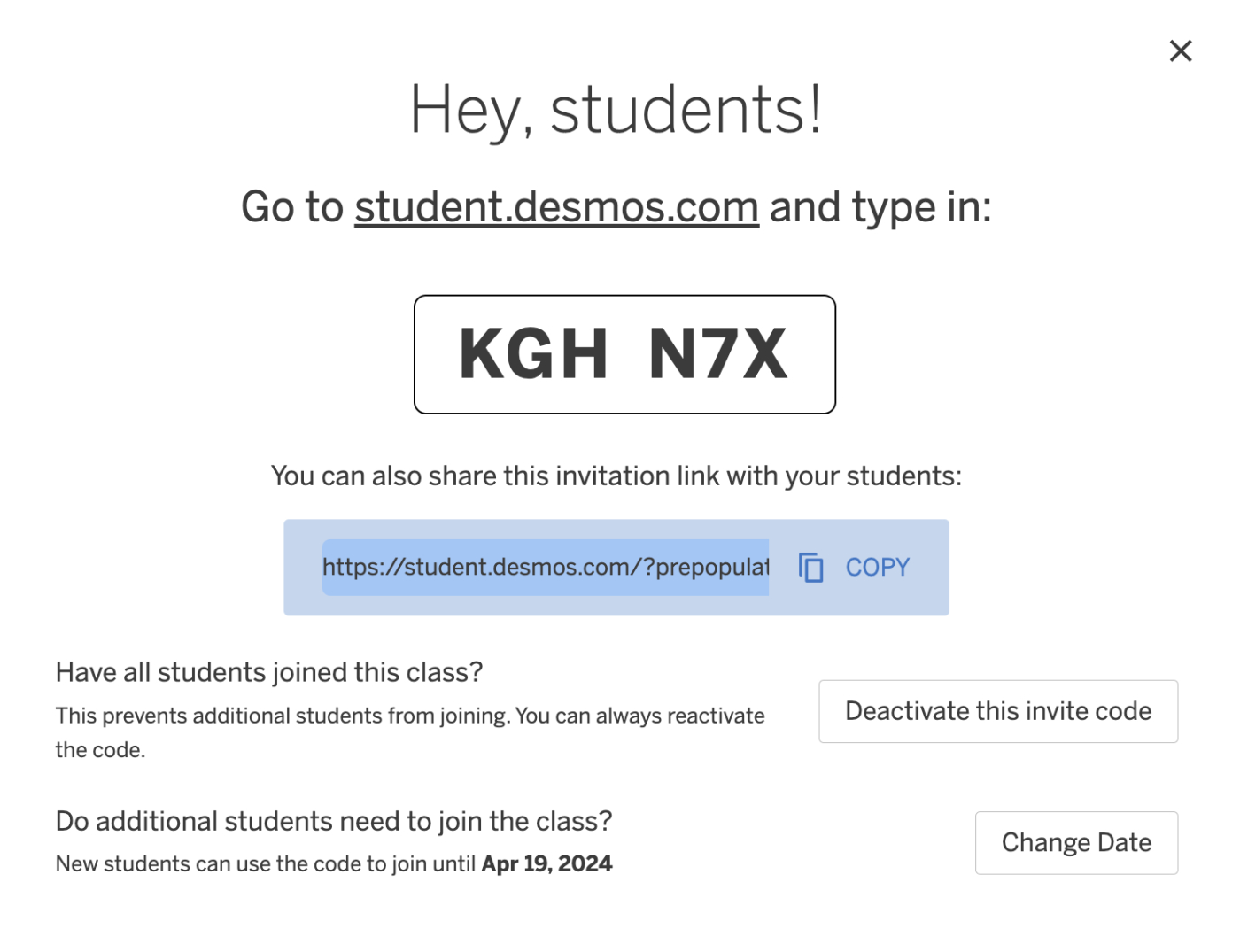
- Invite students to visit student.desmos.com and enter the code.
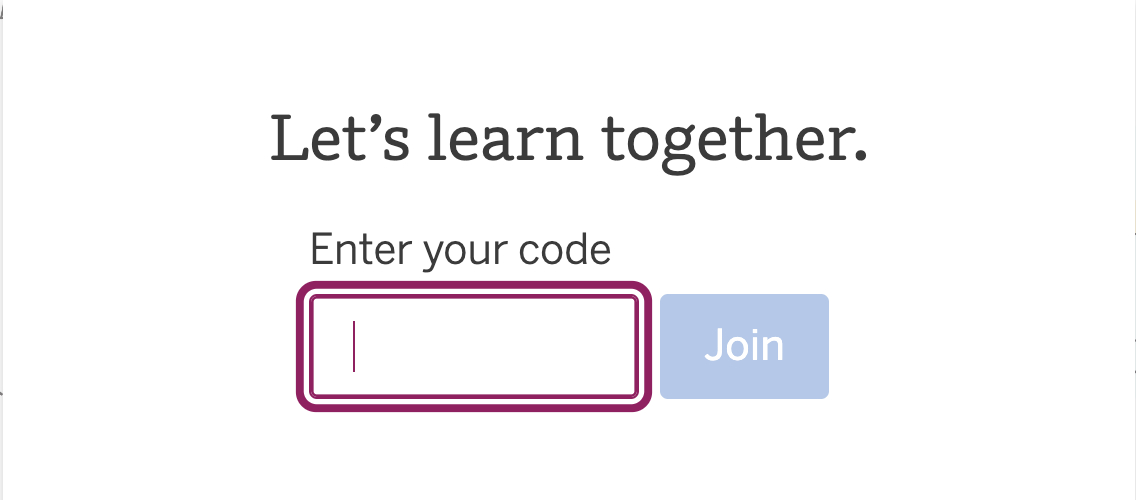
- After entering the code, students will be asked to sign in. Here, they can click Create Account. Since the account will be connected to a teacher account, students under 13 will be able to create an account.
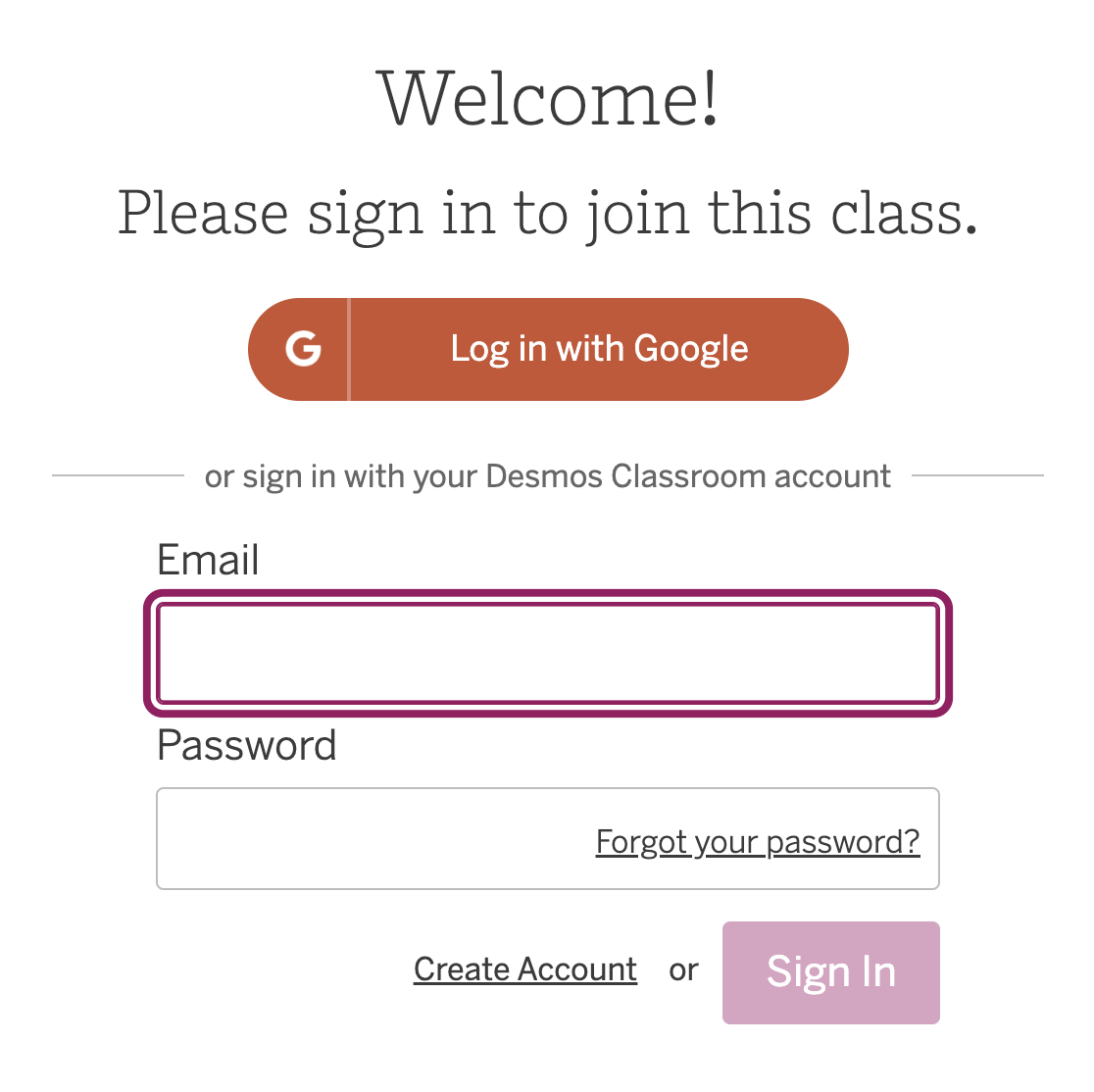
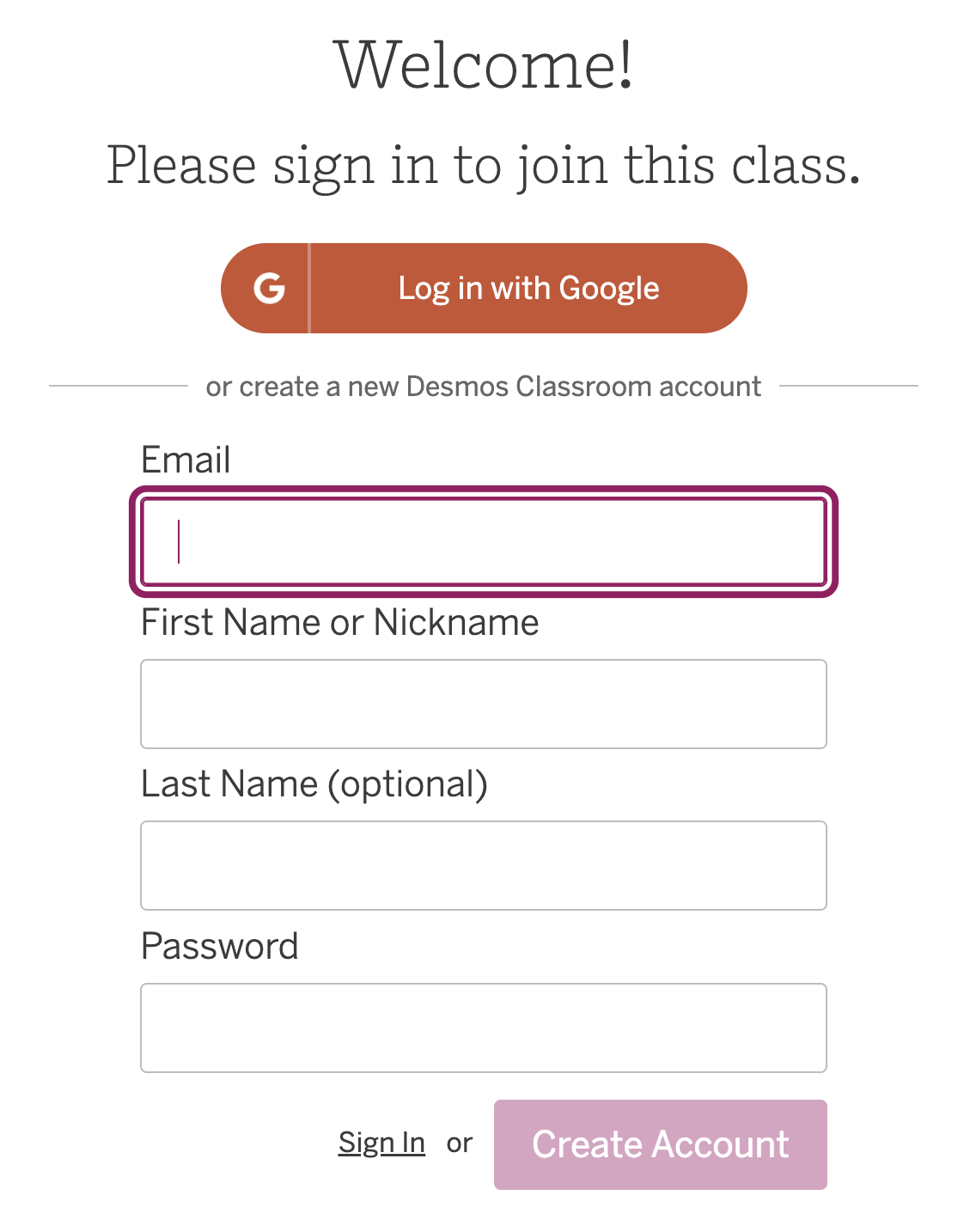
- After students create an account, the student will appear on the teacher dashboard for this class at teacher.desmos.com. The teacher can Approve or Deny this student account. There is an Approve All option if multiple students have joined.
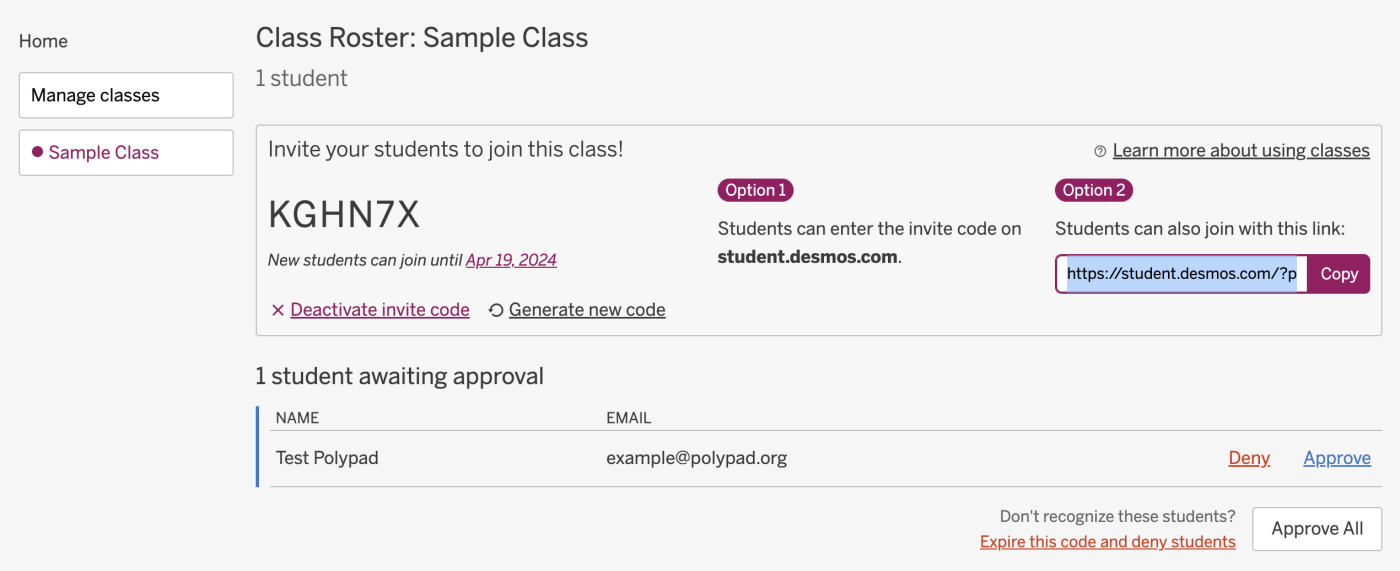
- This account will now work to sign in at polypad.amplify.com. When signing in for the first time, a Reset password pop-up might appear. However, students can close the pop-up and will remain stay signed in.
Learn more about managing classes inside Desmos Classroom:
View Student Work Without Student Accounts
If students are unable to make a free account for whatever reason, teachers can still share a blank or saved Polypad with students and view students’ work. The only difference is that students will only be able to work on the activity in a single setting. They will NOT be able to revisit their work or view their saved work after leaving the activity for the first time. Teachers will have access to the saved work after students leave the activity, but students will not. Here is an overview of this process:
- Add a blank Polypad or a saved Polypad to a screen inside of Activity Builder.
- Publish the activity and generate a single-session code to share with students.
- When students enter the code, invite them to select Continue without signing in.
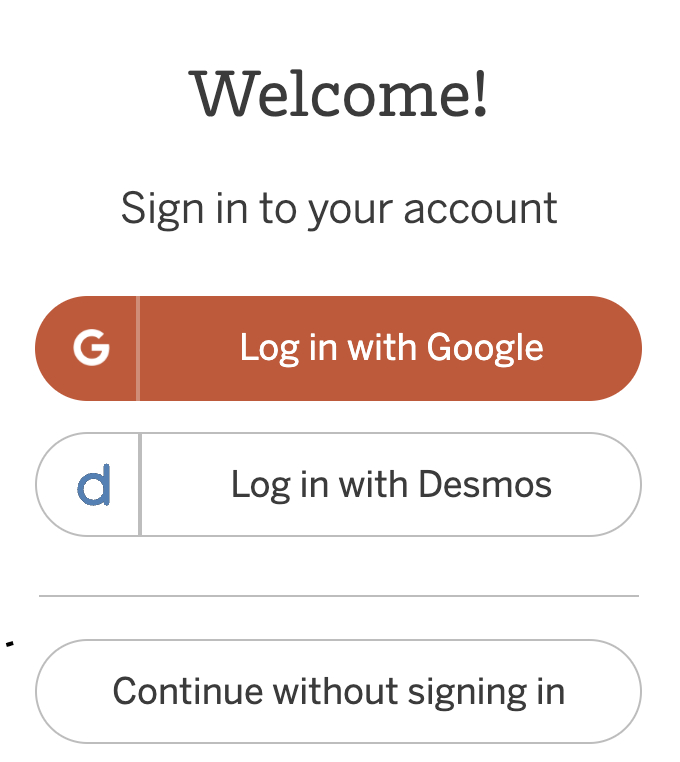
- Invite students to enter their name and then begin the activity. Since students are not signing in with an account, they will be able to enter any name they choose. Once they begin working, they will not be able to change their name.