Polypad and Activity Builder
Polypad is a collection of interactive digital manipulatives for teachers and students. The unique tools and features on Polypad enable exploration, creativity, and problem solving. This page focuses specifically on using Polypad inside of Activity Builder. For a more general overview of Polypad, visit Getting Started with Polypad.
Adding a Polypad to a Desmos Classroom Activity
To add a Polypad component to an Activity Builder screen, click the Polypad component and then decide between a Fullscreen Polypad and a Partial Screen Polypad
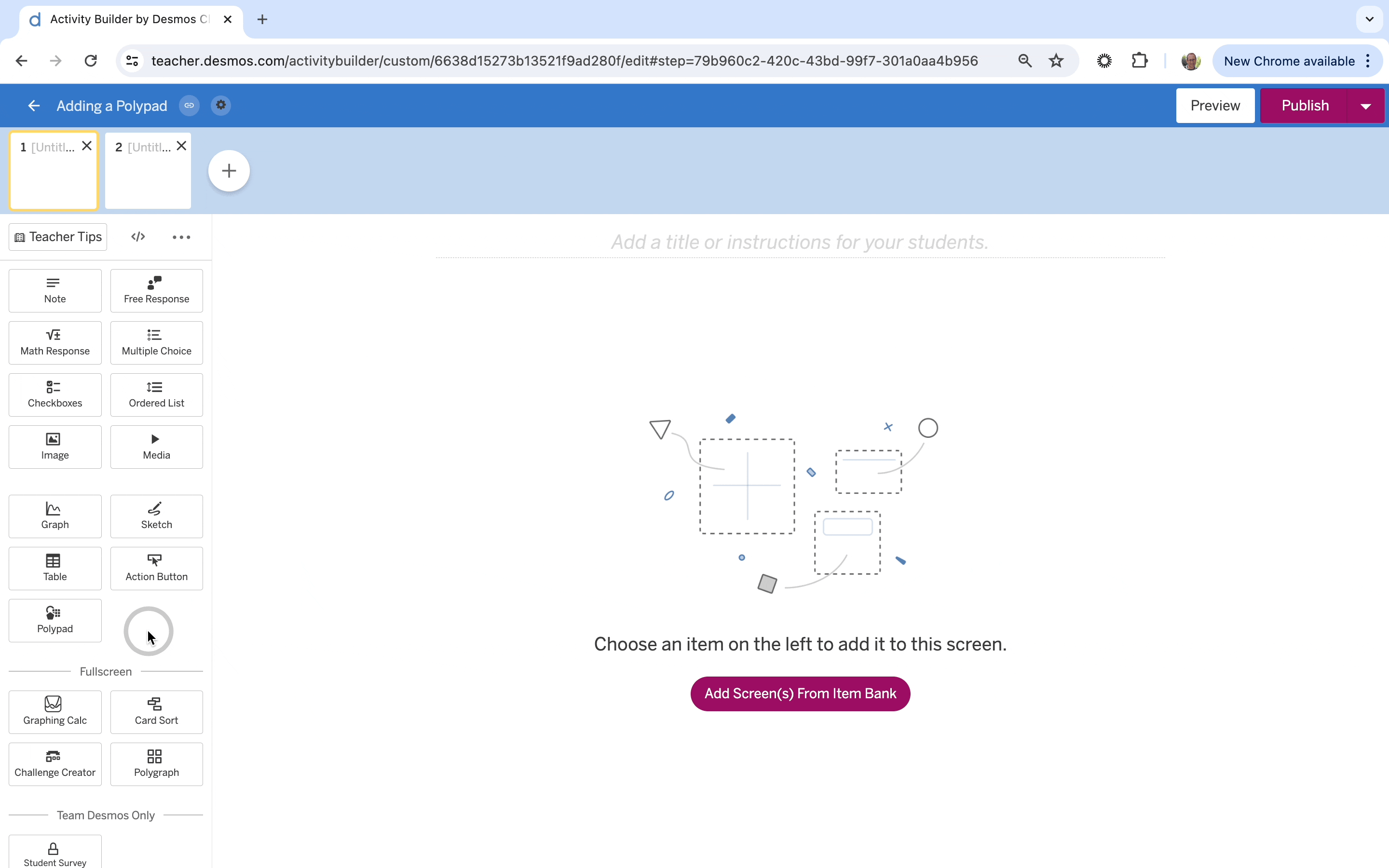
Fullscreen Polypad vs Partial Screen Polypad
A Fullscreen Polypad will be the only component on the screen. Activity authors are able to fully customize options available to students, including if students will be able to access the tile sidebar. See this example of a fullscreen Polypad. Note, in this example, the tile sidebar has been turned off.
A Partial Screen Polypad can be used on the screen with other components, including other Polypads. Activity authors have full access to the tile sidebar and customization options, but the tile sidebar will not appear for students. See this example of a partial screen Polypad.
A fullscreen Polypad can be changed to a partial screen Polypad by clicking a button in the “three dots” menu of the Polypad component. When a partial screen Polypad is the only component on the screen, it can be converted to a fullscreen Polypad in the same manner.
Editing the Polypad
Activity authors can either build and edit the Polypad directly inside of Activity Builder or import a saved Polypad from their library or the Examples folder in the library. Additionally, Polypad links found at the Puzzles, Lessons, and Activities page can also be easily imported into Activity Builder. To import a Polypad, copy the URL to the Polypad, add a Polypad component to the screen in Activity Builder, click on the blank Polypad, and then use CMD-V or CTRL-V to paste the Polypad URL into Activity Builder.
Canvas Sizes and Aspect Ratios
When a partial screen Polypad is the only component on the screen, the Polypad component will be in a 4:3 aspect ratio and the Polypad will be initially set to a fixed canvas sized 16 x 12. When a partial screen Polypad is on the screen along with other components, the Polypad component will be in a 1:1 aspect ratio and will be a fixed canvas sized 16 x 16. Learn more about the different viewport options and how to change the size.
When the ratio of the dimensions of the Polypad match the aspect ratio, the Polypad will fit perfectly inside the component without any gray border, as seen here. When the ratio of the dimensions of the Polypad DO NOT match the aspect ratio, a gray border is added around the outside of the Polypad. In this example, the Polypad is a fixed sized canvas with dimensions 7 x 5, so a gray border is added to the top and bottom to fit within a 1:1 aspect ratio.
Customizing a Polypad
Within Activity Builder, click on the gear in the left panel to access the settings for that Polypad and use the toggle to enter Authoring Mode. Here, you can decide what tiles will appear for students, what actions will be enabled for those tiles, and what is available in the toolbars. Click “Preview” in the upper right to view what students will see. Learn more about Authoring Mode:
Polypad and Computation Layer
Polypad integrates with Computation Layer inside of Activity Builder to carry student work on a Polypad on one screen to a future screen, to validate student work in a variety of ways, and so much more. Learn more here:
Learn More
Getting Started with Desmos Classroom
Polypad Pointers: A collection of short videos to learn about using Polypad
What’s New on Polypad - Monthly videos highlighting the recent Polypad updates